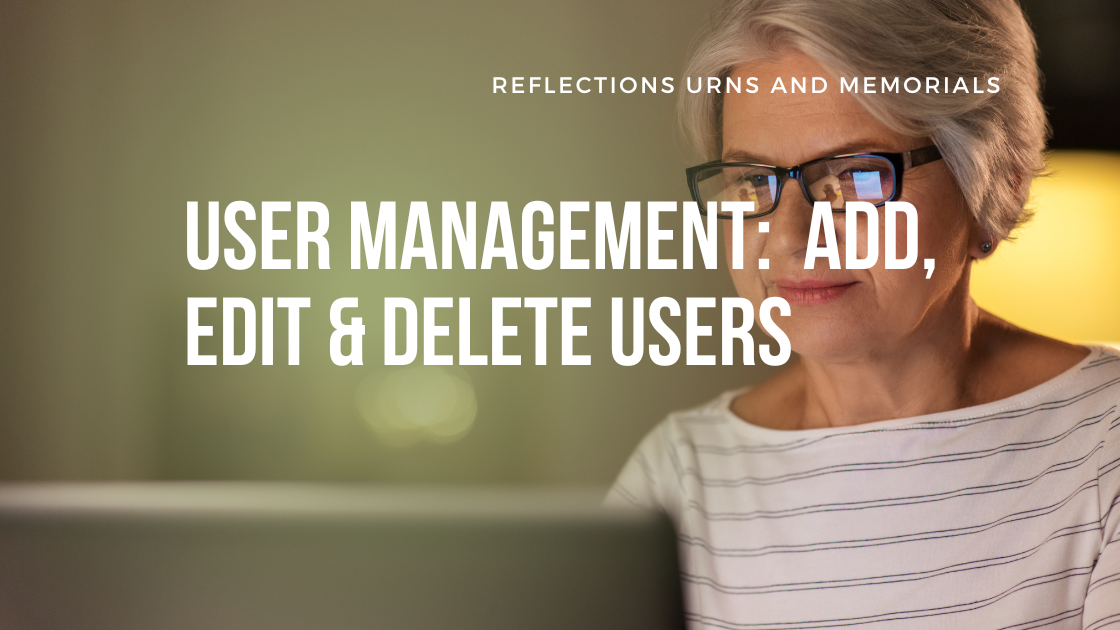If your funeral home or cremation business has multiple people who place orders for families, you'll want to use our multi-user functionality.
These expanded features allow the primary account admin to add additional users with different permission levels. Here's how!
Adding New Users
1. On the user menu bar, go to Home > User Management
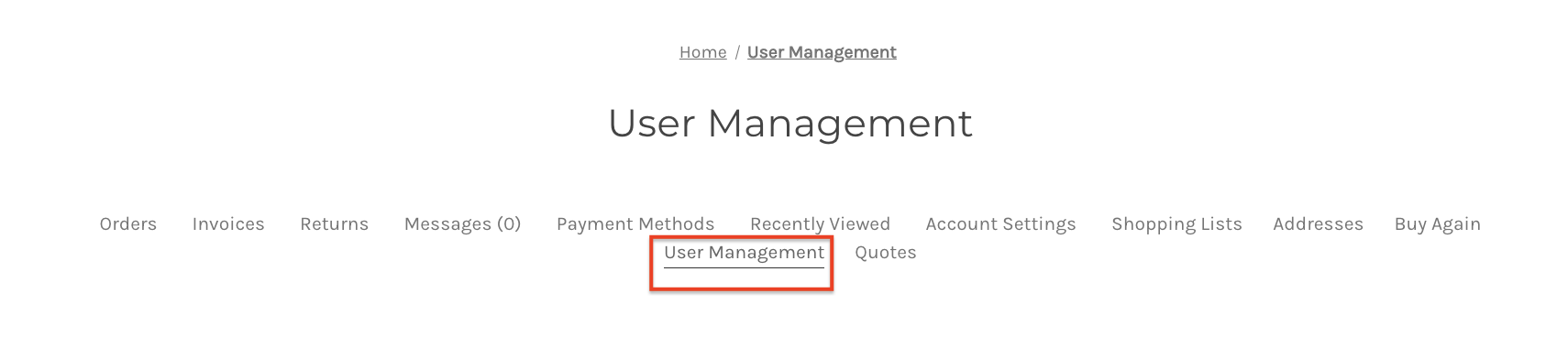
2. In the lower-left corner, click Add New User
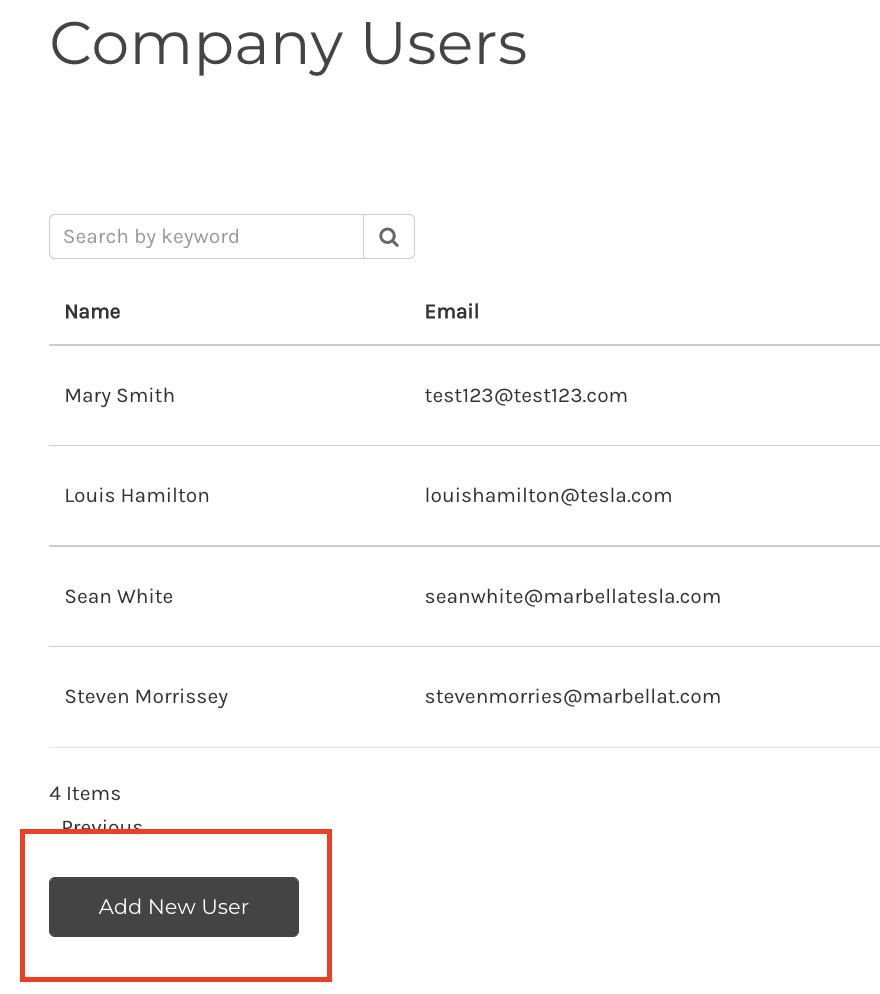
3. Under the User Role menu, select a User Role
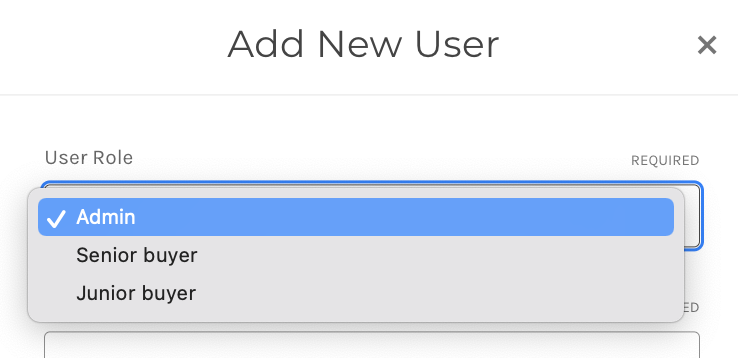
4. After the role is defined, you must complete the following information:
- First Name
- Last Name
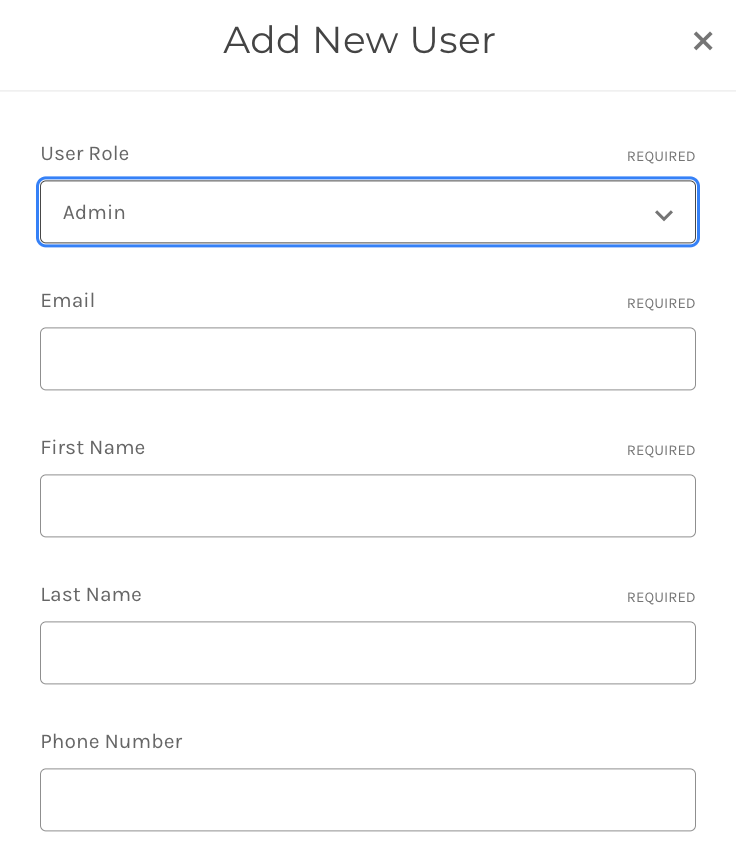
5. Click Save
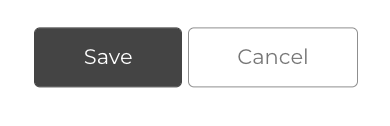
The new user will show in the Users Management menu and receive an email with a link to set up the password to log in to the store.
Overview of User Roles
Administrator
- Can see all areas of the account, add/remove users, make purchases, see order history, and approve/create shopping lists.
- Assigned to individuals that manage the entire Company account.
Senior Buyer
- Can make purchases, approve/create shopping lists, and see order history
- Useful for Company managers that regularly make purchases on behalf of their business, or who oversee a team that creates purchase lists to be approved.
Junior Buyer
- Can create shopping lists and can only view their lists.
- Useful for Company employees that require approval to make purchases for their business.